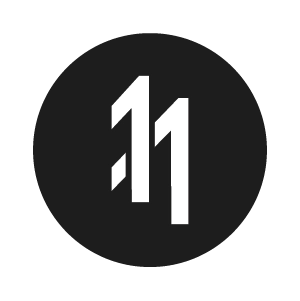How to manually redeploy a Vercel project

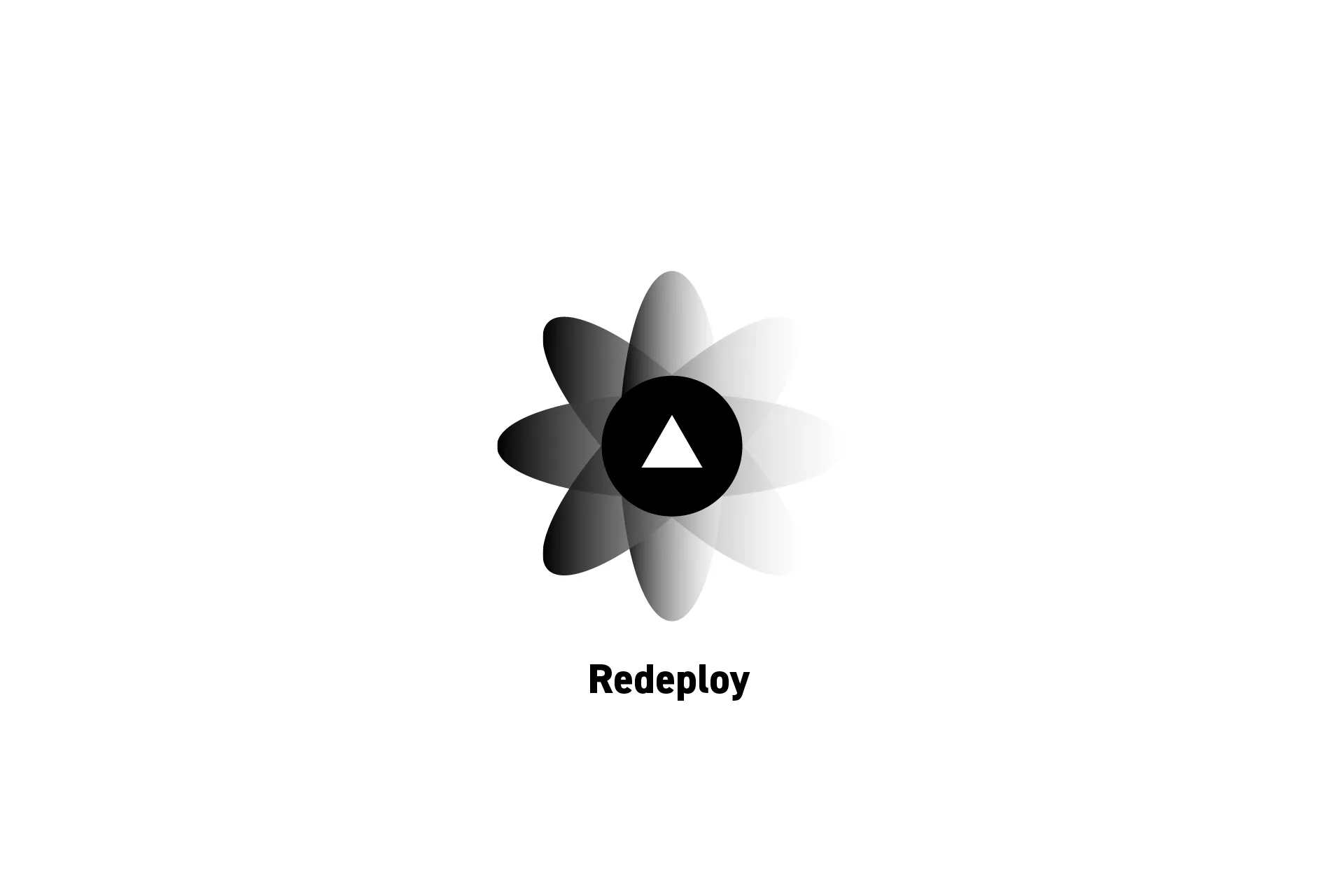
Access the project, select deployments and on the branch and commit that you wish to redeploy, select the menu button and click Redeploy.
Step One: Access the Project
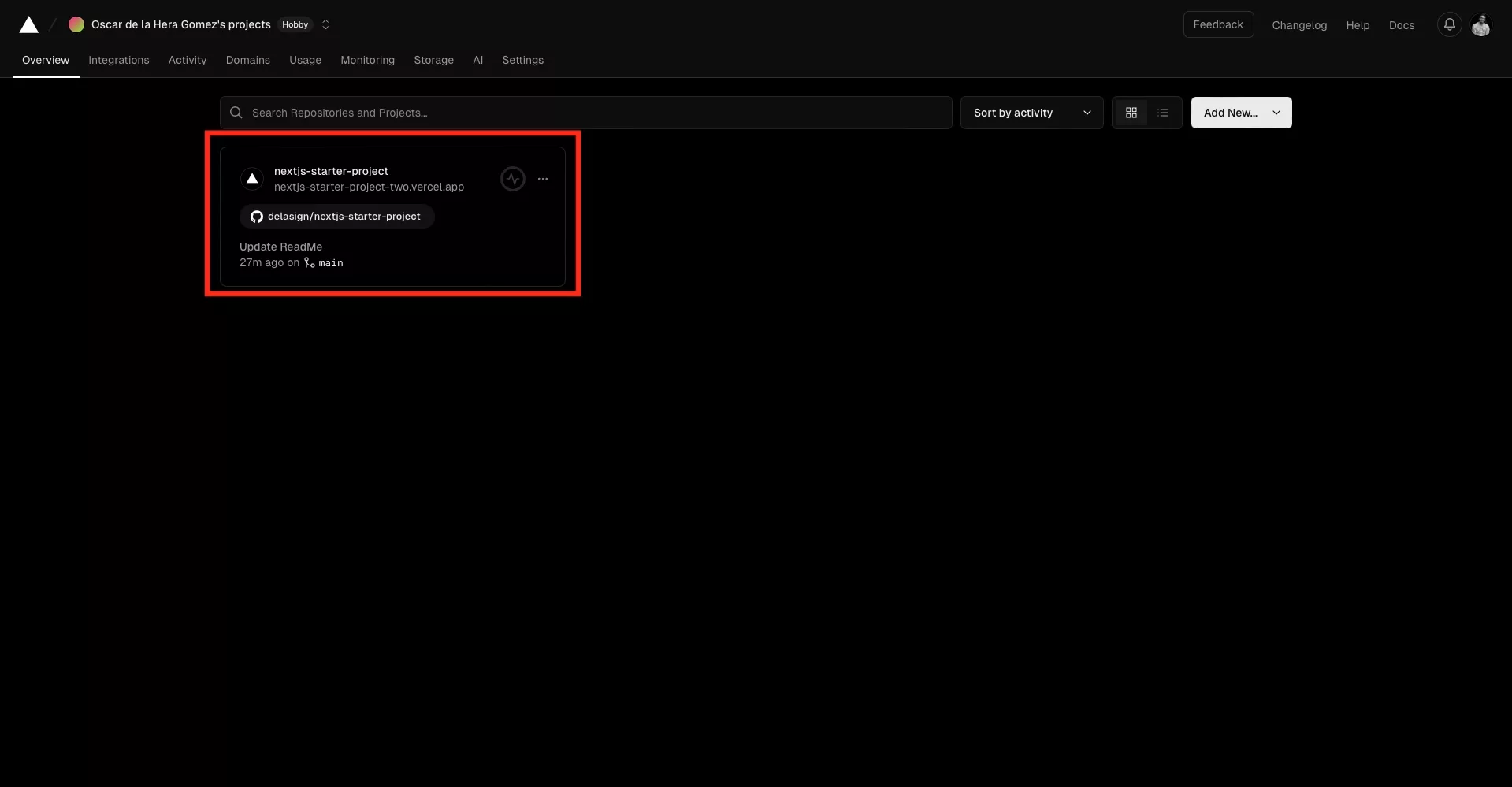
Select the project you wish to redeploy.
Step Two: Navigate to Deployments
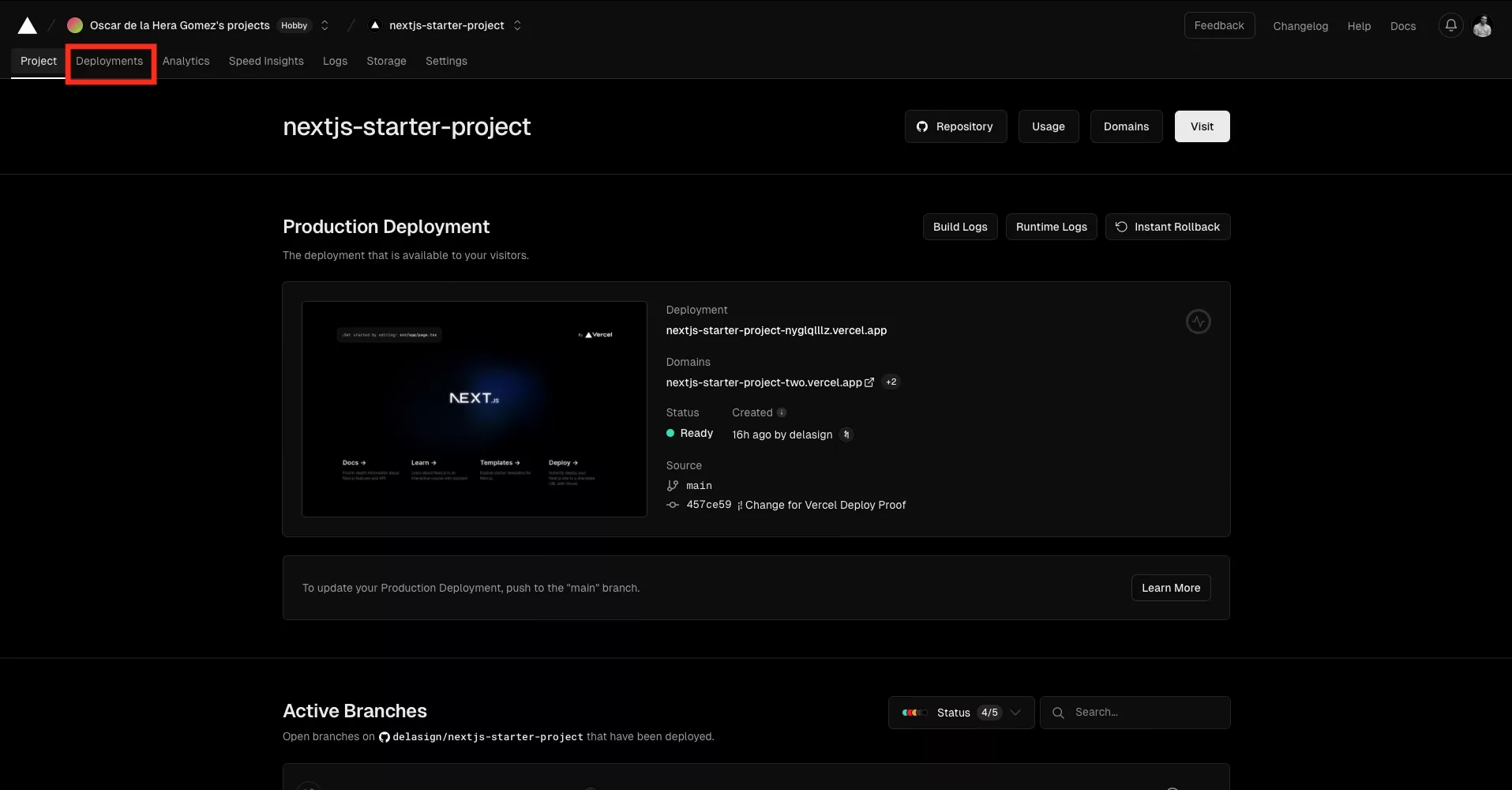
Select the Deployments tab.
Step Three: Redeploy
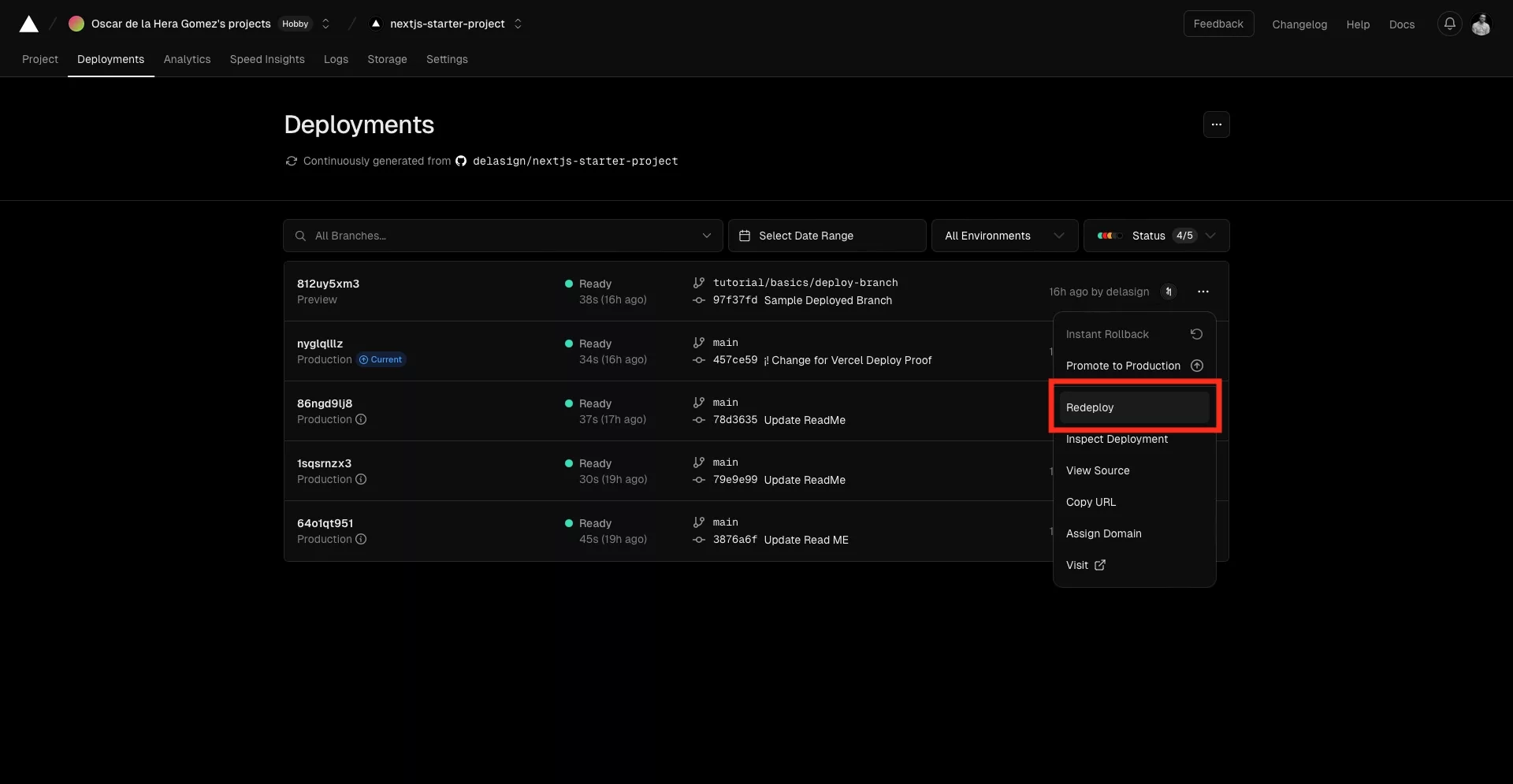
On the commit for the branch you wish to redeploy, select the menu button and in the pop up that appears, click Redeploy.
Looking to learn more about NextJS, ReactJS or web development?
Search our blog to find educational content on NextJS, ReactJS and web development.
Any Questions?
We are actively looking for feedback on how to improve this resource. Please send us a note to inquiries@delasign.com with any thoughts or feedback you may have.